|
45worlds Forums » Vinyl Albums » View Topic
| ICE Help |
Add Reply
Page 2 of 2 : Previous : Next :
| 4th Feb 2015, 2:13 PM | #21 REPORT | |
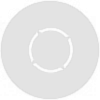 | Neil Forbes Rock, Country or R. & B. - Classic Hits for me! Member since Dec 2014 252 Points |
nboldock wrote:
Of course you don't have to use GIMP, it just happens to be the one I use, and some others do. I like it a lot.
For those who don't know, ICE is a free download from the Microsoft website here. It is very, very easy to use. |
| 4th Feb 2015, 4:45 PM | #22 REPORT | |
 | nboldock Lend me ten pounds and I'll buy you a drink. Member since Feb 2012 7260 Points Moderator | I suspect the virus was a "false flag" as the download is direct from Microsoft. It should be entirely safe to install. |
| 4th Feb 2015, 5:03 PM | #23 REPORT | |
 | Magic Marmalade If you're not lost... It's not an adventure! Member since Jun 2014 3771 Points Moderator | Incidentally, When I upgraded to windows h8, the compatibility test for hardware and software frowned upon almost everything I'd had on XP (Yup, I move with the times people!), and many will be under the impression that their old scanners and software will not work with this split-personality, schizoid, two headed arse-less dog of a push-me-pull-you operating system. You can! I'm still using the PhotoImpression (Brilliant), precision scan 3.1 software with my HP 4470c scanner on it, So other old scanners may very well also work, and because people think they won't they'll most likely be cheap! Regarde: Scanner Compatibilty With Windows h8 |
| 5th Feb 2015, 10:15 AM | #24 REPORT | |
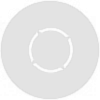 | Neil Forbes Rock, Country or R. & B. - Classic Hits for me! Member since Dec 2014 252 Points |
nboldock wrote:
I suspect the virus was a "false flag" as the download is direct from Microsoft. It should be entirely safe to install.
|
| 5th Feb 2015, 6:00 PM | #25 REPORT | |
 | Magic Marmalade If you're not lost... It's not an adventure! Member since Jun 2014 3771 Points Moderator | You may be able to create your own art with ICE, as when I was scanning the Deutsche Grammophon Sleeve for that entry on classical world, I'd selected (Highlighted) the four Corner component scans before going to create panorama, and accidentally had the label scan highlit too... the tulip crest on the labels is bigger than the logo on the front of the sleeve, and ICE read it as being where this label crest ought to go, and so seamlessly blended it in the final composite picture, in place of the Deutsche Grammophon sleeve logo tulip crest. I sat with sleeve in hand comparing it to the image on the screen for a couple of minutes, confused, before I finally figured out what had happened... Why did the Tulips appear bigger on the sleeve image scan that on the sleeve I'd scanned?!!! It has to be comparable images though, with a degree of similarity to the other component images to fool ICE, otherwise it just puts a message up saying it: "can't stitch these images, pick others that overlap". Might be fun to play about with though! |
| 6th Feb 2015, 9:27 AM | #26 REPORT | |
 | nboldock Lend me ten pounds and I'll buy you a drink. Member since Feb 2012 7260 Points Moderator |
Magic Marmalade wrote:
You may be able to create your own art with ICE, as when I was scanning the Deutsche Grammophon Sleeve for that entry on classical world, I'd selected (Highlighted) the four Corner component scans before going to create panorama, and accidentally had the label scan highlit too...
the tulip crest on the labels is bigger than the logo on the front of the sleeve, and ICE read it as being where this label crest ought to go, and so seamlessly blended it in the final composite picture, in place of the Deutsche Grammophon sleeve logo tulip crest. I sat with sleeve in hand comparing it to the image on the screen for a couple of minutes, confused, before I finally figured out what had happened... Why did the Tulips appear bigger on the sleeve image scan that on the sleeve I'd scanned?!!! It has to be comparable images though, with a degree of similarity to the other component images to fool ICE, otherwise it just puts a message up saying it: "can't stitch these images, pick others that overlap". Might be fun to play about with though! Haha, great - you've invented a new art form! |
| 6th Feb 2015, 1:20 PM | #27 REPORT | |
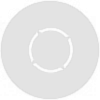 | Neil Forbes Rock, Country or R. & B. - Classic Hits for me! Member since Dec 2014 252 Points |
getalife wrote:
Thanks.
 Am I right, you have to import all the images in one batch or can they be imported one at a time, and can you edit them yourself. Edited by Neil Forbes on 6th Feb 2015, 1:27 PM |
| 4th Sep 2021, 8:49 PM | #28 REPORT | |
 | Juke Jules SUBS Tell me he's lazy, tell me he's slow Member since Jan 2011 4150 Points Moderator | Having migrated to Win10 on a new desktop PC I went to install ICE only to find that Windows Image Composite Editor has been discontinued since July(?) 2021. DuckDuckGo-ing (Googling) around finds this answer from Microsoft forums Clicking on the suggested link downloads the wanted program before you realise it's been downloaded so you eventually find several copies, any one of which can be made to happily install itself in your programs folder Operation is an improvement on the V1 we grew up with: you select "New panorama from images" and load the images to be stitched, whereupon four tabs appear, Inport, Stitch, Crop, Export. These step are shown briefly in the MS video promotion for the product They can't have envisaged anyone would be using it for so trivial a task as combining scans of an album sleeve  |
| 11th Sep 2021, 11:36 AM | #29 REPORT | |
 | Malcyramone SUBS Remember the good old 1980's? Member since Sep 2011 7791 Points | Good to see someone else who doesn't want to be tracked all the time by Google and uses DuckDuckGo. |
| 12th Sep 2021, 10:07 PM | #30 REPORT | |
 | sladesounds Turning rebellion into money since 1962 Member since Nov 2009 6573 Points Moderator |
Malcyramone wrote:
Good to see someone else who doesn't want to be tracked all the time by Google and uses DuckDuckGo.
I am a recent convert too! Also started using Brave as my browser - (45cat works fine on it). If you want to avoid all the google tracking read about Brave here. It's faster, has a great add blocker and it does not track you! |
| 13th Sep 2021, 12:11 AM | #31 REPORT | |
 | Juke Jules SUBS Tell me he's lazy, tell me he's slow Member since Jan 2011 4150 Points Moderator | Are you using Brave on a PC or mobile? Just looked for it on my phone and there's some guy going on about losing BATs in his 'wallet'  |
| 28th Sep 2021, 1:49 AM | #32 REPORT | |
 | fantasista Member since Feb 2015 435 Points |
sladesounds wrote:
Malcyramone wrote:
Good to see someone else who doesn't want to be tracked all the time by Google and uses DuckDuckGo.
I am a recent convert too! Also started using Brave as my browser - (45cat works fine on it). If you want to avoid all the google tracking read about Brave here. It's faster, has a great add blocker and it does not track you! I just used ICE 2.0 for the first time and I was genuinely blown away by how easy it was to use and how good the results are. Thanks for the link, Juke Jules - for anyone looking for the program, I'll post the links directly in this thread: ICE-2.0.3-for-64-bit-Windows.msi ICE-2.0.3-for-32-bit-Windows.msi |
| 16th Oct 2021, 10:51 PM | #33 REPORT | |
 | Juke Jules SUBS Tell me he's lazy, tell me he's slow Member since Jan 2011 4150 Points Moderator | When you update your PC to Win10 you may find you no longer have the drivers for your pre-Win10 scanner. If it was working perfectly under the old OS you may be reluctant to buy a new scanner, particularly if it's A3 size. Not-too-old scanners may have Win10 s/w to download from the manufacturer's 'support' section but my Mustek A3 is way too old for that. Pending replacing it (I'm not sure what A2 scanners are available for home/office use now anyway) I got out a portable USB A4 scanner I bought a few years ago specifically for scanning other people's records when visiting - turns out it was too many years ago for a s/w update (unless you are running Mac). It's a Canon LiDE 210 and it's only ever done about 20 scans (for 45cat) so I asked a passing IT consultant isn't there any... Quick as a flash he said VueScan so I downloaded the trial version and started scanning stuff. What about the Mustek? No problem, the VueScan website lists hundreds of scanners it has been proven for, but it should drive any kind of scanner with a Twain interface. Fortunately the Mustek has a USB port; parallel ports would need a hardware adaptor. The guy's website says to email him any questions so I asked about the de-screen options and next time I checked my emails he had replied saying yes, and to look in the help files, so I bought the 'home' edition. A one-time payment of £30 seemed very fair to get at least two workings scanners. You can install on 4 machines operating on most Windows, MacOS and Linux versions, and you can upgrade to the full Pro version at a discounted price. The full version has any imaginable option, including batch scanning, scanning to multi-page PDF, and OCR which is what you need if you want machine-readable documents so you can search or copy text. I scan a lot of technical documents so that would be nice, but for now I'll continue to create image PDFs using Image To PDF or XPS Try it on your favourite scanner or an old skip-find peripheral! |
| 16th Oct 2021, 11:31 PM | #34 REPORT | |
 | Juke Jules SUBS Tell me he's lazy, tell me he's slow Member since Jan 2011 4150 Points Moderator | I've been using both scanners for weeks now with very successful results, and have made a few discoveries which I'll pass on here It's ridiculously slow to start up, probably because it's the full version with most options greyed out, so leave the little blue circle circling while you peruse the latest 45cat comments and make a cup of tea. By then it will have found any connected scanners assuming they're powered up. It doesn't seem to like being hibernated so I close it when closing down. It has difficulty finding the Mustek scanner after using the Canon so I have to try using any application that will address a Twain device, such as Paint.NET, whereupon VueScan will take over. The big bugbear when scanning record sleeves is Moiré patterning of any photographic images so good de-screen is essential. The s/w for the Mustek had brilliant de-screen with pre-set or manual settings which would clean the worst examples. I have always scanned at 100, 150 or 200 DPI depending on media size, trying to avoid the loss of quality that comes from reducing a JPEG in s/w, but the home version of VueScan only has one setting (under 'Filter) which wasn't strong enough. I was all set to pay for the full version when I found that increasing the DPI has the same effect as increasing the de-screen, and I don't notice any quality loss on a cover scan. I leave Filter > Sharpen set at Light to give a slightly sharper image When scanning white paper documents and books select Media > Gray or just leave it at Auto, and set Color > Neutral with Black Point Min (0), White Point Max (11), Brightness Max (4). There are many usual sizes for Media but if you leave Media set to Auto it can usually detect the media size and automatically crop the image. For 45worlds you always need jpg files but for archiving literature png is preferable so I scan to tiff and convert when editing if it gives a filesize reduction One final observation: I have struggled many times to hold a gatefold sleeve or a large book in place on the scanner bed while manipulating the mouse to click 'scan'. The other day I was holding a particularly awkward piece with one hand while operating the mouse with the other, when I accidentally hit something on the keyboard, and instead of totally messing up the job it started to scan! All the time I had my Mustek I always thought I wish they could have a dedicated keyboard button for 'scan'. and here it is - just hit Return  Edited by Juke Jules on 16th Oct 2021, 11:39 PM |
| 17th Oct 2021, 4:06 PM | #35 REPORT | |
 | Juke Jules SUBS Tell me he's lazy, tell me he's slow Member since Jan 2011 4150 Points Moderator |
Juke Jules wrote:
When scanning white paper documents and books select Media > Gray or just leave it at Auto, and set Color > Neutral with Black Point Min (0), White Point Max (11), Brightness Max (4)
I must revise my advice: today I'm working on some detailed white paper scans which must print out with no obvious loss of detail after I edit them. They need 300DPI for the detail. and I'm playing with the Color and Filter settings. This is easily done because the effect of any setting is displayed on the current image while you make adjustments. When you are satisfied with the settings, scan again and the new file will reflect those changes The same result may be obtained with any setting of the Media: Gray, or B/W Text or even Color (!). I am now using Gray with Heavy descreen and Color > Neutral with Black Point 3, White Point 1, Brightness 1.6 |
| 10th Oct 2022, 12:15 AM | #36 REPORT | |
 | Juke Jules SUBS Tell me he's lazy, tell me he's slow Member since Jan 2011 4150 Points Moderator | Having used the 'home' version of VueScan for a year now, I am making much more use of the 'crop' function. For 45 and CD sleeves, the crop box can be resized and moved with the mouse. With luck the crop area may be the same for successive scans. For books it is useful to 'flip' the scan for alternate pages, and if you position the book carefully the crop box will move to the mirror position for the pages which are scanned upside down. |
| 28th Nov 2024, 11:04 PM | #37 REPORT | |
 | Juke Jules SUBS Tell me he's lazy, tell me he's slow Member since Jan 2011 4150 Points Moderator | Re-reading here I can't remember if I've used images in various orientations when I scan an LP cover. Windows image viewer now has the option to rotate images 90° at a time, which is instantaneous and permanent. If you rotate 4 times you get back to the original. I've been rotating them all to a normal vertical, and yesterday I was amused to find the stitched result was at a random angle to vertical, which I corrected in PdN. Don't use edited images, keep them raw.or they probably can't be stitched. VueScan (standard edition) keeps upgrading and I keep finding new features which I thought I hadn't noticed, but today I got an email inviting me to subscribe to updates for another year, so I've been quietly updated whenever they happen. One of the most important is the 'preview' button which allows you to scan at a lower (fast) resolution and select a crop area and try altering the settings. Thereafter hitting 'Return' initiates a higher resolution scan, perfect for scanning CD booklets, you just turn to the next page and hit return. I scan alternate pages by turning the booklet round and selecting Rotation > Flip which keeps the crop area and inverts the image. You can also rotate the scan when scanning an LP cover, ready for ICE. if the scan looks bad, hit enter to cancel while you straighten up the document or do another preview. |
| 2nd Dec 2024, 3:19 PM | #38 REPORT | |
 | Juke Jules SUBS Tell me he's lazy, tell me he's slow Member since Jan 2011 4150 Points Moderator | Yet another excellent discovery: the scan orientation can indeed be selected from the keyboard:N, F, L and R  This is particularly useful when scanning pages from CD booklets, where typically you scan alternate pages upside down. Haven't yet found anything for media size. |
Page 2 of 2 : Previous : Next :
Add Reply
45worlds website ©2025 :
Homepage :
Search :
Sitemap :
Help Page :
Privacy :
Terms :
Contact :
Share This Page
Vinyl Albums : Live Music : 78 RPM : CD Albums : CD Singles : 12" Singles : 7" Singles : Tape Media : Classical Music : Music Memorabilia : Cinema : TV Series : DVD & Blu-ray : Magazines : Books : Video Games : Create Your Own World
Latest » Items : Comments : Price Guide : Reviews : Ratings : Images : Lists : Videos : Tags : Collected : Wanted : Top 50 : Random
45cat for 7" singles : 45worlds for music, movies, books etc : 45spaces for hundreds more worlds
:
Like us on Facebook
Vinyl Albums : Live Music : 78 RPM : CD Albums : CD Singles : 12" Singles : 7" Singles : Tape Media : Classical Music : Music Memorabilia : Cinema : TV Series : DVD & Blu-ray : Magazines : Books : Video Games : Create Your Own World
Latest » Items : Comments : Price Guide : Reviews : Ratings : Images : Lists : Videos : Tags : Collected : Wanted : Top 50 : Random
45cat for 7" singles : 45worlds for music, movies, books etc : 45spaces for hundreds more worlds